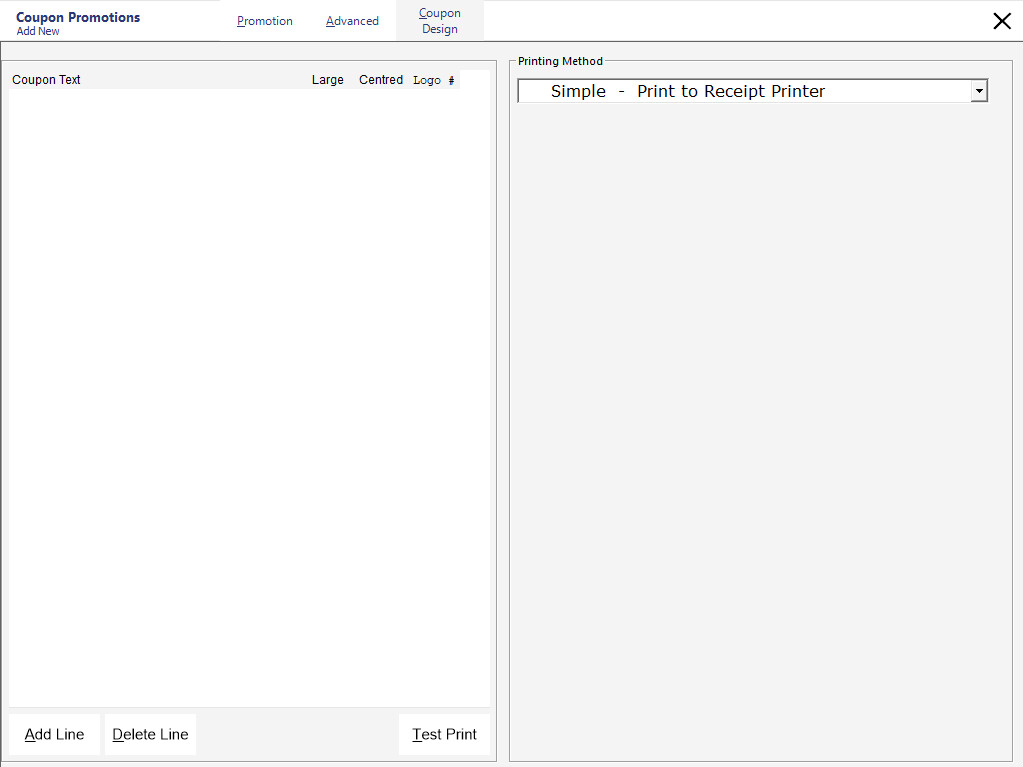
To design a coupon press the ‘Coupon Design’ tab.
This button is used to add a new line that can be used for adding text or a logo to the coupon.
This will delete the highlighted line from the coupon.
This button will open the Logo Utility you specified in Global Options to send logos to the printer.
Note!
The Logo Utility button will only appear when the Logo Utility is installed and the a path to the utility has been configured in Global Options > General > Printer Logo Download Utility.
For further information about using Logos on Coupons, click here.
This button will print a test coupon to the default receipt printer.
The receipt printer must be an Idealpos Network Printer for coupons to print.
This field is where the coupons will be created.
You can enter as many lines as you require and link as many logos as you want.
Your coupon will print out the same each time.
There are two methods available to print coupons which are ‘Simple’ or ‘Advanced’.
The receipt printer must be an Idealpos Network Printer for coupons to print.
The Simple Printing method is set by default and works by printing the coupon on each local POS receipt printer.
This would be the most common method assuming each POS terminal had its own receipt printer.
At the end of the transaction, the printed coupon is handed to the customer.
The Advanced Method allows the user to set a specific printer for each POS terminal.
This option can be used in environments where some POS terminals don't have their own receipt printer, therefore allowing the user to specify which printer the coupons are printed at.
To configure the printer settings, simply click and drag the printer name down to each POS terminal in the grid below.
You can specify up to 3 printers for the coupon to print to for any one POS terminal.